 THE LAUNCH OF any OS is usually a fairly big deal, but when it’s Windows (which powers the lion’s share of the world’s personal and enterprise computing hardware), it is fair to say that the launch of Windows 8 is bigger than huge in the OS news department. Having played with the publicly available pre-release version of Windows 8 for some time on a home-built desktop PC, I also got to explore Windows 8 on a Samsung slate PC which was kindly loaned to me by Microsoft.
THE LAUNCH OF any OS is usually a fairly big deal, but when it’s Windows (which powers the lion’s share of the world’s personal and enterprise computing hardware), it is fair to say that the launch of Windows 8 is bigger than huge in the OS news department. Having played with the publicly available pre-release version of Windows 8 for some time on a home-built desktop PC, I also got to explore Windows 8 on a Samsung slate PC which was kindly loaned to me by Microsoft.
Windows 8 represents perhaps the most radical departure from what we’ve all come to know as the Windows interface since the early to mid ’90s. The re-imagined interface of Windows 8 is all about what Microsoft have billed as Metro, a touch-based interface that’ll also play nice with mouse and keyboard. Metro aside, you can also switch to the traditional Windows desktop to fit whatever your needs are at that given moment, but there some caveats do apply.
Performance
Perhaps one of the more noticeable features of Windows 8 is also one of the least visible. That is with the right hardware, it’ll boot and run like a cut cat. My desktop PC sports an Intel motherboard, a core i5 CPU, 8Gb of Ram, a 500Gb HDD for frequently accessed data and a 40Gb SSD for the OS.
The combination of SSD, EFI (which replaces the old-school BIOS) plus tweaks to how Windows boots, means my PC springs into action and is good to go in just over 40 seconds. Compared with Windows 7 or XP powered hardware, this is blindingly fast and a welcome start.
New interface eye candy usually exacts a fairly stiff performance penalty, tying up precious CPU cycles and scarce system resources. In practice, however, I found that whether I was running a full Windows desktop on the Samsung slate or my Desktop PC, the experience was generally pretty smooth. This points to the fact that not only has the bang per buck for hardware continued to steadily improve, but Microsoft’s ompah lompahs in Seattle have also manage to hone some pretty efficient code. In addition to faster hardware and leaner code, Microsoft have ensured smooth running by taking a leap backwards into the past with metro apps suspending themselves when you jump into the traditional desktop, so they don’t take up any of your resources (nor will they multi-task).
First Impressions
Upon booting the first experience of Windows 8 is its lock screen, which is pretty much what you’d expect: A nicely shot photo plus a few little widgets to show the time, unread emails, and so forth. Swiping to unlock reveals one of my favourite features, the “picture password”. Instead of using a pass phrase or a lock pattern, you instead use invisible swipe gestures on a picture of your choice. For instance, you could in theory have a picture of your cat or dog and tap the pet’s nose and swipe left to pat them.
The Home Screen
If you’ve had a chance to play with Nokia’s rather tasty Lumina 800, chances are that you’ll immediately find yourself at home with a Windows 8 desktop. The home screen is done out in what Microsoft call Metro and as such consists of tiles, each representing an application, showing information and notifications that correspond to the app it represents. For example, the email tile not only tells you how many unread emails you’ve got and who the send is, but the calendar tile will also show upcoming events, whilr the news will show you news highlights.
Additional tiles can also be crafted for contacts, and other Windows apps. Where this amount of notification information would quickly render old school XP or Windows 7 desktops into a gaudy, noisy and unmanageable mess, Metro seems to bring it all together in an elegant, stylish (two words I thought I’d never use when reviewing a Microsoft UI) and useful way.
Touchy Feely Time
Using the Sammy slate showcased Windows 8 in its element. As you’d expect, tapping a home screen tile fires up the app into full screen. Other touch-based controls, like pinch to zoom, copy/paste are all present and accounted for and other options like search, share, and settings are all available through what Microsoft call the “Charms Bar” (where do they come up with these names?), which is accessible by swiping from the right edge of the screen or pressing the Win key+C. Using the Charms Bar allows Apps to share information pretty easily, along similar lines to what you’d expect with cut/paste. Selected text or photos can easily be shared by media from one app and choosing the app you want to share it with.
Another feature I was relieved to see in Windows 8 was the ability to multi-task and dock applications side by side. This is incredibly useful for transferring files from one location (say a network drive to a folder on my PC), and I was able to dock both folders to separate sides of the screen. In theory this also means you can do other pretty hoopy stuff like IM’ing and gaming at the same time. One of my big worries with Metro was that the full screen apps would kill off this much-used feature. Thankfully, this hasn’t come to pass.
The Windows Store
Taking a leaf out of Apple’s and Google’s playbooks, Microsoft has also launched the Windows Store. Its a Metro-esque affair with live-tiles that correspond to different categories. the store contains not only touch-based apps for the tablets, but there are also a smattering of traditional desktop Windows apps too. About time Microsoft!
While the store doesn’t have the same depth of apps that its Apple or Google equivalent has, it still sports a pretty impressive selection of free apps from Microsoft and partners, and is bound to quickly swell to become an epic storehouse of goodies, given the sheer number of users and developers supporting Windows. The feature that most grabbed me with the Windows Store was its ‘try before you buy’ option, which also allows you to download a freebie version and a full version without losing your place in the app or reinstalling anything. Here’s hoping Apple and Google look and learn from this.
The Outlook For Thursday
Having caught up with a bunch of the Microsoft team a few months back in Toronto, one theme kept recurring in their conversations with me: The Cloud. Yes, Redmond is fascinated with meteorology and the cloud is baked into the very heart of Windows 8. Having lost several metric tonnes of irreplaceable data due to hard drive and other component failures over the years, I was pleased to see that address book contacts, photos, and third-party app data is synced to the cloud, and is accessible via any Windows 8 hardware (which aside from protecting data, also makes migrating to new hardware easier than falling off a log). Best of all it is so simple that a complete dunce (such as yours truly) was able to do it. Once you sign in, you’ve got access to everything including themes, app settings and other prefs. Equally nice, the Windows 8 weather system also plays nice with other clouds so in theory your address book can also sync with other services such as bookface and Twitter.
Going Old School
As much as I loved the new Metro interface, there were still times when I craved my old-school Windows 7 desktop. Tapping the desktop tile fired it up fullscreen and I was literally cooking with gas. This said, there are some differences that may initially be a tad frustrating for PC users used to using XP or Win 7. The biggie I found was the lack of a start button – its absence is conspicuous, with the taskbar merely showing a vacant space that used to be occupied by the little pearl that could. I hadn’t realised just how hooked I was on that wee bugger, and after 17 years with it, I found myself mourning its absence. This said, after 30-40 minutes or so of intense frustration, I soon got used to firing up the Charms bar. Perhaps Microsoft should bundle start button withdrawal counselling with Windows 8? Start button aside, getting back to the start screen was as easy as pressing the Windows key or by moving your mouse to the bottom left corner of the screen.
Shiny New Stuff
After leaving it relatively untouched, Microsoft has finally gotten around to redesigning the task manager. It isn’t half bad either. Under Windows 8, the task manager (or as I call it the task mangler) consists of two views. For most everyday uses there’s the simple task manager, which is fine for killing off badly behaved apps. You can also choose a more detailed task manager which is literally bulging at the seams with info on CPU and RAM usage, Metro app history, and equally nice will also allow you to do startup tweaking, like getting rid of unwanted start up items without the relatively user unfriendly msconfig. This feature alone is almost worth the price of Windows 8, as it’ll allow users to improve boot times as they install more and more apps.
The new Windows Explorer has native ISO mounting which is handy if working with large amounts of big files is your thing, and a new Office-style ribbon. While I am getting used to the ribbon (which I am not a big fan of in Office) the quick launch toolbar in the left-hand corner of the title bar was something that really appealed, giving speedy access to favourite buttons from the ribbon. Only prolonged use and time will tell if the revamped Explorer is as good as advertised.
Windows 8 also packs quite a few other nifty features. Perhaps the least obvious and therefore least appreciated is system-wide spellchecking, so notepad through to anything else that involves text and liberal amounts of QWERTY bashing can be as typo free as possible. More likely to be frequently used however, is the system-wide search capability that lets you search for anything be it media through to info online. Another feature I didn’t fully appreciate until I tried it out was the ability to run the Metro UI on one monitor while running the traditional desktop on another. It might not sound like much but in real world use it proved surprisingly handy.
Another really nice feature that should have been added into Windows several generations ago is the “refresh your PC” capability. Essentially this does exactly what is says on the box and allows you to do a clean install with the tap of a button, ridding your PC of the alzheimers that comes from successive app uninstalls/installations. Personal info stays intact but you get that performance boost from a fresh install, all from a single button click. This feature alone makes the move to Windows 8 look increasingly attractive.
Verdict
Having the same OS on a PC as a tablet has some strong appeal, especially when it comes to the massive library of drivers, apps and Windows- supported peripherals already on offer. Bearing that in mind, there is a hell of a lot to like with Windows 8. In use on a tablet and PC, it felt smooth and incredibly zippy. In terms of features and functionality, Windows 8 also brings a hell of a lot to the party and seems to be literally bulging with new stuff.
If that’s the good news, the not so good news is that many Windows users, long used to Microsoft UI conventions such as start buttons, are likely to find Windows 8 involves some frustrations and a moderate learning curve. Provided you stick with it, Windows 8 does yield an extremely rewarding experience. Trouble is, many may lack the patience required, and as such Microsoft could face a small but significant chunk of its user base migrating to one of the many Windows alternatives available such as Linux or OSX. Here’s hoping people do decide to stick with Windows 8. It’s worth the effort. PAT PILCHER

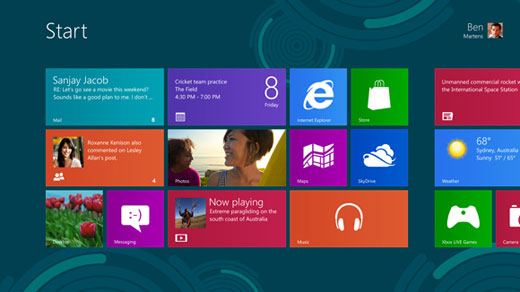










Do you mind if I quote a couple of your posts as
long as I provide credit and sources back to your weblog?
My blog site is in the exact same area of interest as yours and my visitors would
genuinely benefit from a lot of the information you present here.
Please let me know if this ok with you. Cheers!