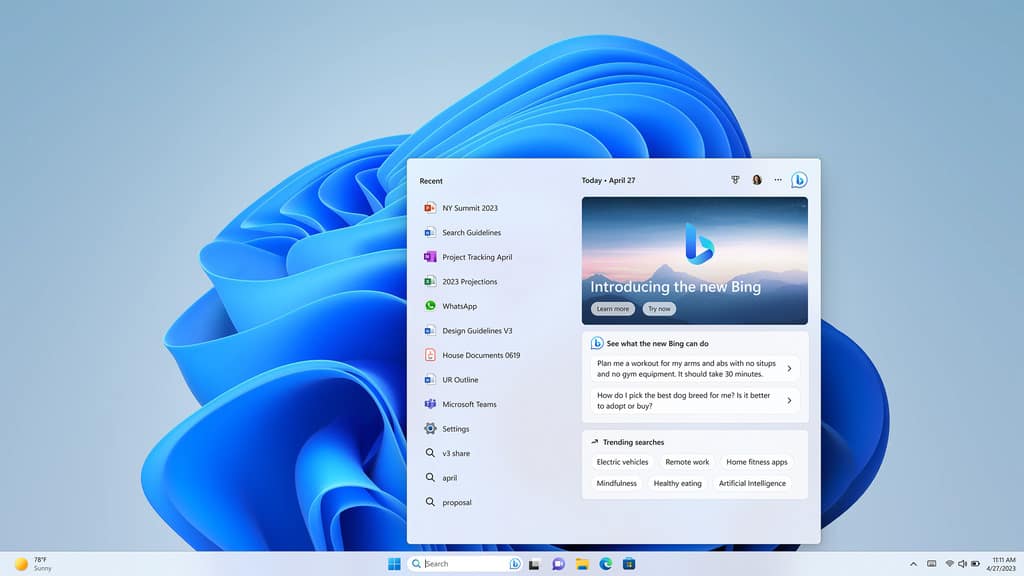Covid-19 has changed the way we work. Handle video-conferencing like a pro with Witchdoctor’s very handy guide. By PAT PILCHER.
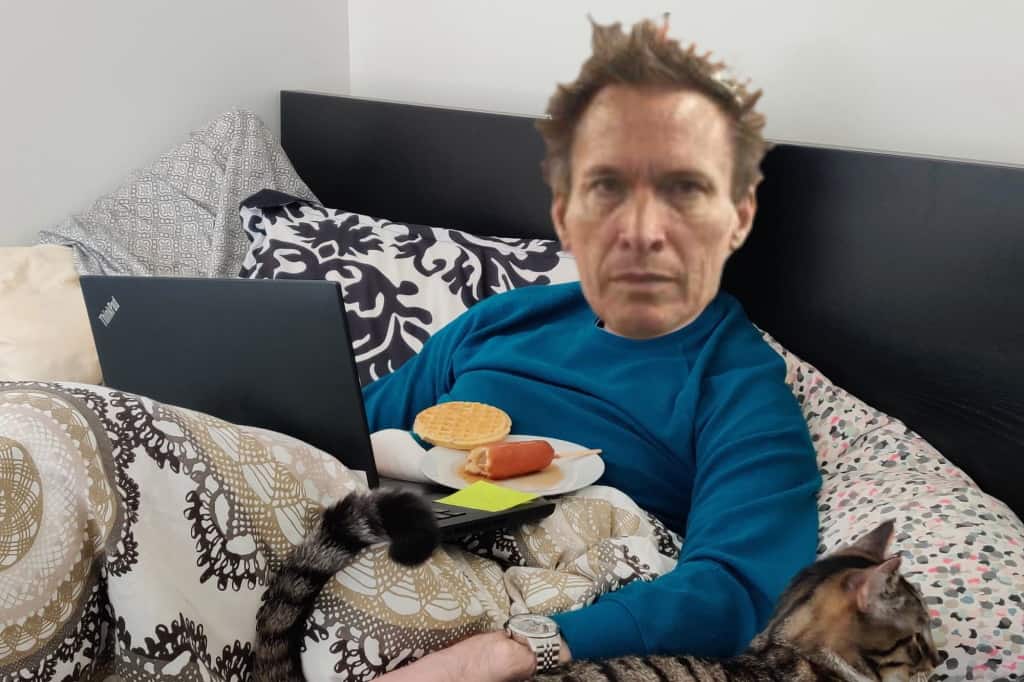
New Zealand may have dodged a bullet with Covid-19, but it has also seen most of us working from home, and staying in touch with the boss/clients/workmates via video-conferencing.
If you’re after that pay rise, wanting to close that deal, or not look like a dufus, check out the good Witchdoctor’s guide to pro-level videoconferencing.
- Position yourself
In a video conference, you should be the focus of the conversation. Clients/bosses/workmates will want to see you, which will help them feel they’re talking to you. Ideally, you should be positioned so that in your camera’s live preview you can be seen from the shoulders up. If you need to demonstrate something, have the camera able to see you from your waist upwards. If you get too close to your camera, the result can be overwhelming. If you are too far away, video conference participants might not be able to make out facial expressions.
- It’s all about eyeline
In communication, there’s lots of emphasis on eye contact. This can be tricky in a video meeting. If you’re looking at your PC screen, you may appear to be looking downwards (or upwards depending on where your camera is). Making eye contact can help build trust and enhance communication. If you have an external camera, be sure to look at it, rather than your laptop’s screen when talking. If you’re using an integrated camera, tilt or raise your laptop/laptop screen. Looking at the camera when you’re talking may seem a tad counterintuitive, but by looking at the camera, other participants will feel more like you are talking directly to them.
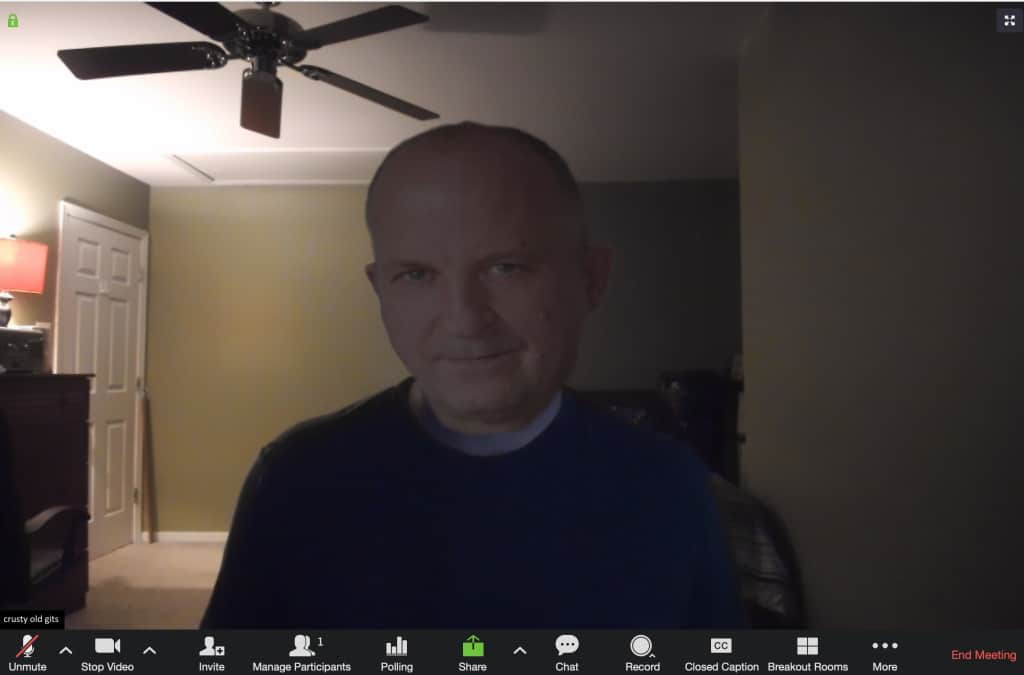
- Get your video and audio set up before logging in.
There’s nothing quite as annoying as having someone fart about with their audio and video settings in the middle of the conference. Doing so makes them look disorganised and is, at best, a distraction. Most videoconferencing apps offer a preview screen that’ll display your camera’s output as well as the ability to test your audio. Make sure you’ve got your audio/video appropriately tweaked before logging in.
- Check the lighting
Lighting can be a make-or-break factor. If a light source is behind you, you may appear as a silhouette, making it hard for anyone to tell what your facial expressions are, hindering communications. A single bright light on either side of you can put the other side of your face into shadow, lending you a sinister look (which may be fine if you are the boss). Try to have a light source in front of you, so your face is illuminated evenly. Fixing dud lighting can be as easy as sitting next to a window, or using a lamp and room lighting. If you have a light source such as a window behind you or off to one side, close the curtains.
- Declutter
Having a cluttered and busy background will detract from what you are saying. Participants will end up spending more time looking at that pile of books or other detritus that you’ve forgotten to tidy away. Aim for a simple background with minimal distractions.

- Dress appropriately
As tempting as attending a video conference in your PJs maybe, being appropriately dressed lends you an air of credibility. If you insist on wearing PJs, try the Suitsy, a onesie designed to look like a business suit. There are a couple of things to avoid. Pinstripes and checks can create distracting moiré patterns on camera. Avoid wearing bright white or deep black clothing. Most webcams with automatic exposure controls will compensate, making your video look dark or too bright. Aim for neutral colours.
- Use good gear
Integrated laptop cameras will often do a passable job. Even though many will have a 1080p or 720p capable image sensor, they are often let down by crappy optics. Adding a decent external camera to the mix can transform your videoconferences. Similarly, laptop microphones/speakers are usually average. They will struggle to cope if you sit too far away from your laptop. Adding a good wireless mic/headset can make a huge difference.
Logitech Brio camera: Is a super versatile 4K webcam that clips onto your laptop lid. It can also be mounted on a tripod, which means it’ll work well with most video-conferencing needs. Being 4K capable, it captures super crisp video along with accurate colours. Logitech has also gone to considerable lengths to make video usable in as many lighting situations as possible. This comes in the form of what they call “RealLight 3” technology which also uses HDR (high dynamic range). It can adjust exposure, white balance, and colour saturation to keep video looking as good as possible. An ultra-wide 90-degree lens also gives it a wide field of view which is great when more than one person takes part in your end of a video conference. Its dual omnidirectional mics that did a great job picking my voice out in a noisy room. To test this, I turned on the radio and cranked it up, and it was barely noticeable in my audio.

Logitech Zone Wireless: While offices are quiet, working from home is a little less predictable. From screaming children through to neighbours with chainsaws and lawnmowers, there’s always noise-related distractions that can trash a video conference. Logitech designed the Zone Wireless Bluetooth headset with this in mind. It features a comfy fit and acceptable active noise cancellation (ANC) for filtering out distracting noise. It also delivers decent audio for listening to music. Its voice/video conferencing chops are thanks to an integrated boom mic on the left earcup, which can be swivelled out of the way when not in use. When the mic is swivelled up, it’s automatically muted. Performance-wise, it can deliver a frequency range of 100Hz-8kHz in talk mode, and 30Hz-13kHz in music mode (you can switch between these using the “Logi Tune” app). It’s also wireless and comes with a small Logitech USB dongle for PC connectivity and can pair with smartphones. It’ll pair with two devices at once (and will remember up to eight devices). Logitech’s bumf says battery life is between 14-16 hours. Your mileage will vary depending on volume levels and your use of ANC.