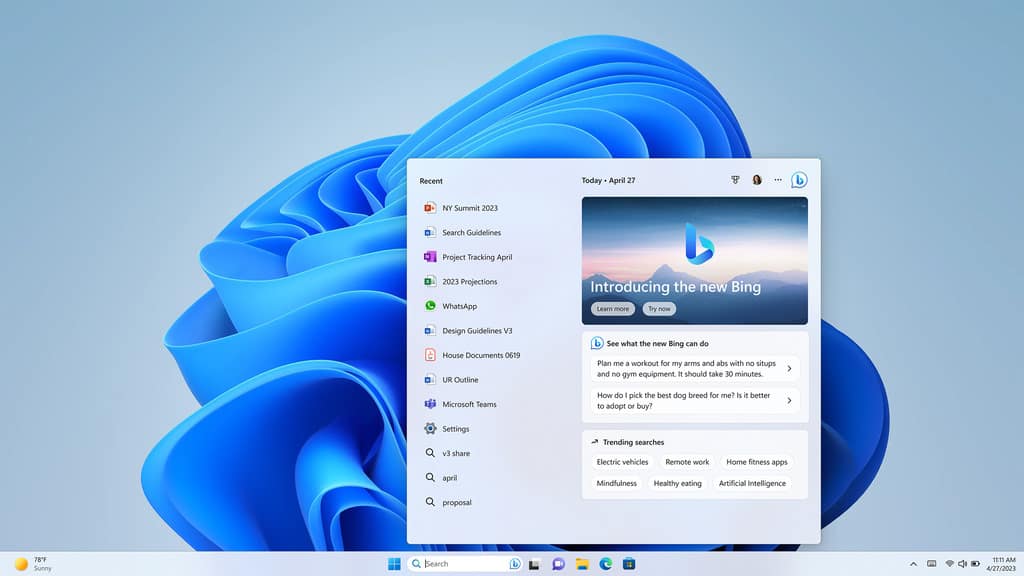Logitech MX Keys REVIEW
Summary
Logitech MX Keys REVIEW
Are you a keyboard warrior? PAT PILCHER may just have found your ultimate home office companion.
$249

Now that working from home is the new norm, many are looking at their PCs in a critical light. A shortcoming that’s gaining a growing number of mentions is the lack of comfortable QWERTY. The good news is that typing on laptop keyboards need not be a cramped compromise, thanks to Logitech’s latest wireless wonder, the MX Keys keyboard.
MX Keys looks the business. The charcoal review unit I got sent is done out in a no-nonsense dark grey. I’d wager it would instantly appeal to the likes of Darth Vader, and it also features bright white backlit keys, just in case your home office happens to be a dungeon. All told, it’s a slinky and stylish piece of QWERTY apparatus. Given its parentage, there’s little surprise that the MX Keys’ construction feels solid. Even though it has a slim and low-profile design, there’s minimal flex and creak. It feels quite sturdy, an impression that’s helped along by an alloy case that confers it with both heft and a premium feel. Given its price point, that makes sense.
The headline feature with the MX Keys is its ultra-slim design. My immediate concern out of the box was that the time it’d spent at Jenny Craig’s could negatively affect its key travel. It turns out that my fears were unfounded. There is a surprising amount of action in the keys, which makes for an extra pleasant typing experience.

Each key has a finger-tip sized recess. I found these helped to keep my notoriously un-co fingers focused on being where they needed to be when typing. With extended key-bashing sessions, I found that they helped comfort levels along nicely, especially when compared to the flat-topped scrabble tile keys, which are not always comfy with extended typing sessions. In use, I found key travel to be ample and tactile. Where a lot of ultra-slim keyboards feel spongy and offer little to no tactile feedback, the MX Keys was just right.
The layout is very much old school QWERTY. Unlike laptop keyboards, there’s a dedicated row of multimedia and function keys, all of which are miles better than the horribleness of having to deal with an FN key. Logitech has also gotten rid of the pointless Scroll Lock and PrintScrn keys. These have been replaced with keys that let you swap between three devices so you can have the MX Keys paired with a range of PCs/Macs/Android gadgets and switch between them as needed.
This ability to switch between three different paired devices is dead handy. Logitech has put quite a bit of thought into this, and the MX Keys can play nice with both the bundled unifying USB receiver and the in-built Bluetooth on your devices. If you’re looking for a wireless mouse, the USB unifying receiver also means less valuable USB ports are tied up with a compatible mouse.

As much as I liked the MX Keys, it isn’t a gaming keyboard. For knocking out documents and cranking out industrial amounts of email or social media, the MX Keys sits squarely in the goldilocks zone.
Another key consideration with any wireless keyboard is battery life. With the MX Keys, you get 10 days from a single charge. Turning off the backlighting gives you an impressive five months.
Speaking of backlighting, you can have any colour you want (as long as you choose white). It’s adjustable using multimedia keys present on the function key row.
Logitech’s Options software adds another layer of utility to the MX Keys. I especially liked being able to customise function keys. There are loads of other options too – the ability to operate extended desktops proved to be exceptionally handy.

Keyboards might not be the most exciting PC peripheral around, but when they’re right, they’re a godsend for productivity. This was the case with the MX Keys, whose design and top-notch ergonomics made for an utterly flawless typing experience. Add to this some excellent utility software and you’ve got the makings of the perfect home office companion.
While similar keyboards are available from other vendors, few bundle utility software as useful as the Logitech Options app.
It might not be cheap, but you get a hell of a lot for your money. Therefore, I’m giving it a well-deserved 10/10.