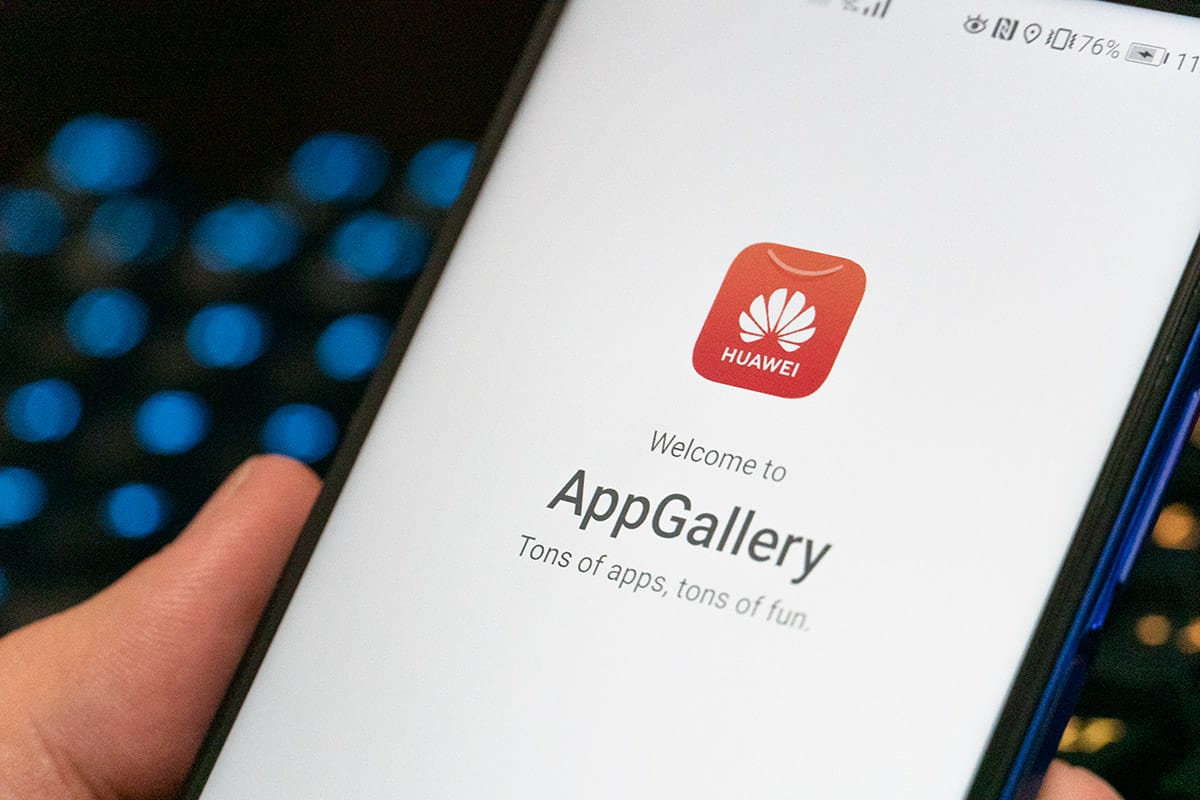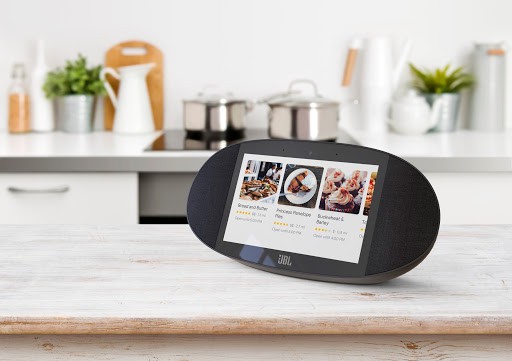Worried about using Huawei phones because of Donald Trump’s Google ban? PAT PILCHER finds that going cold turkey on Google is a doddle to do.

It’s that time of the year again. Huawei is soon to announce its latest shiny new P series phone. This is big news. Each successive P series phone has raised the bar for phone photography, and their latest – the P40 Pro looks set to offer some super sweet phone camera goodness.
But (and there’s always a but) there’s an issue. Donald Trump has placed Huawei on an entity list which means Huawei is unable to trade with any US companies. This includes Google. As Google makes Android and several essential Android apps, the US roadblock has been talked up in the media as a showstopper for Huawei phones.
Like the Mate 30, which launched in late 2019, the P40 Pro won’t have any Google apps, which means no Google Play Store, Gmail, YouTube or Google Maps. This got me thinking. Just how big a problem is this going to be for buyers? Or is it even a problem?
To find out, I got my hands on a Huawei Mate 30 Pro, which is also lacking in vitamin Google. I looked at methods for getting apps set up without Google Play. I was pleasantly surprised to note that there are several different ways of sidestepping this most thorny and vexing issue. Best of all, you don’t need a computer science degree to use any of the methods I used.
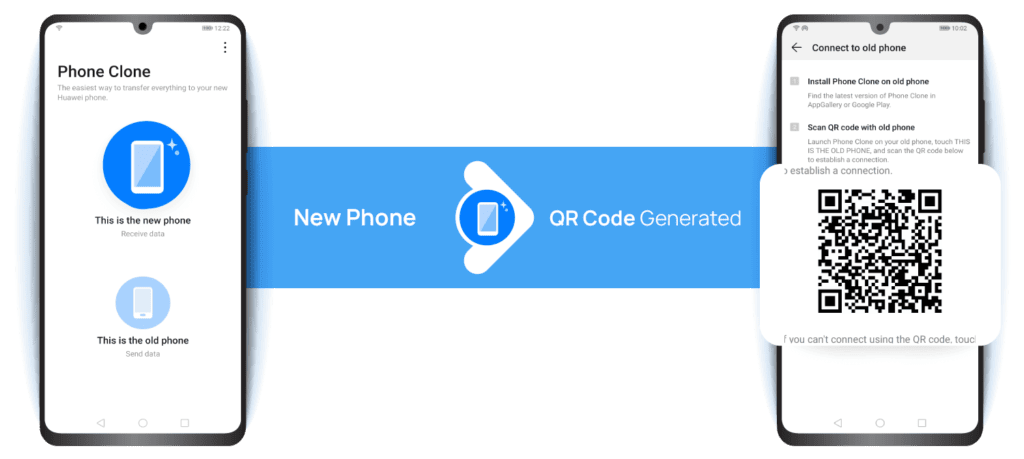
Cloning
The first method involved the Huawei Phone Clone app. It’s designed to copy apps, photos, text messages, contacts and other data over to a new Huawei phone from an older device.
On the new Mate 30, I fired up the Huawei App Gallery (more on this later). I then went to the Tools category and searched for and installed Phone Clone. Using it, I transferred all the apps and data off my old phone and onto the Mate 30. It took about 35 minutes (I had a tonne of music on my old phone), and the process was pretty much glitch-free.
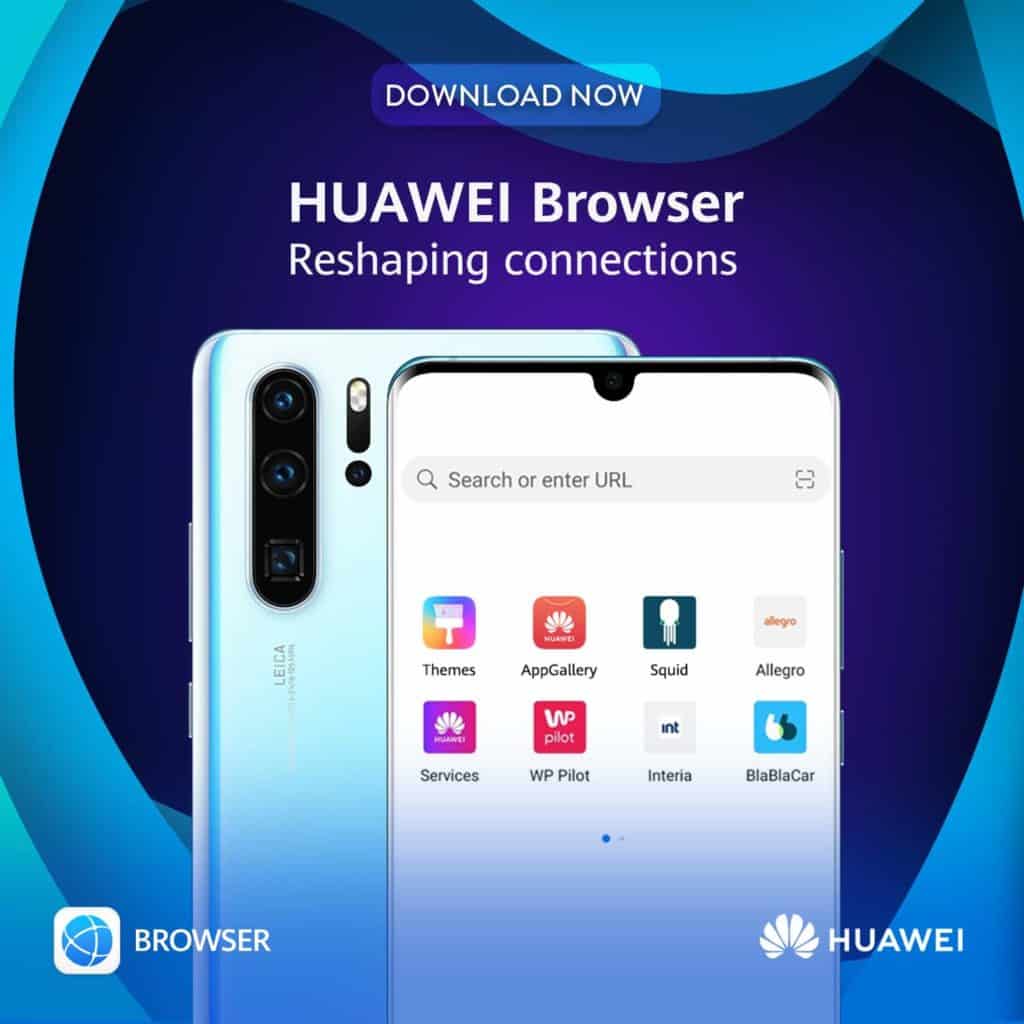
Browser Home Screen Icons
Most of the apps I cloned worked perfectly. Some, however (e.g. Google Maps, Gmail, YouTube) refused to play nice. It turns out that they needed Google services before they’d even consider working. Getting around this wasn’t difficult. The Huawei browser comes with a nifty home screen shortcut option. It allows you to bookmark webpages and save them to your phone’s home screen as an app icon. Using this, I got YouTube, Google Maps and Gmail webpages set up as icons. It took minutes to get sorted, and with a zippy 4G connection, it works like a charm.
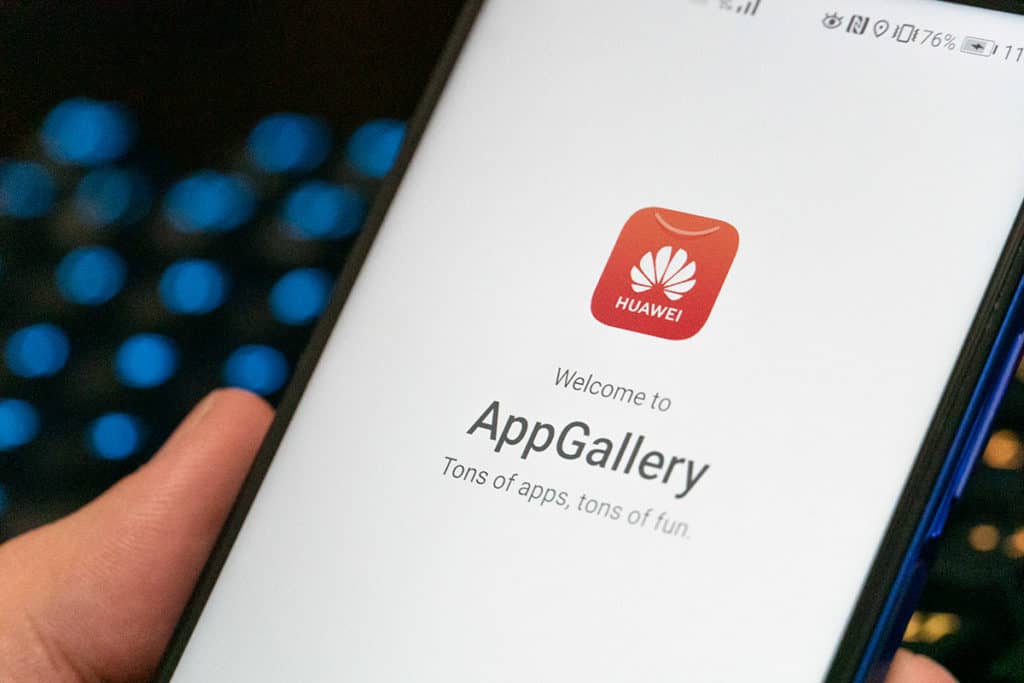
Huawei App Gallery
While Phone Clone and browser shortcut methods worked, I was curious to test out Huawei’s app store, otherwise known as the Huawei AppGallery. It might not be as comprehensive as Google Play but there’s still a tonne of good stuff there. I found and installed Facebook, Snapchat, Tic Tok, and AliExpress. As you’d expect with an app store everything is easy to find (there’s a search function), and the download/install process is fast and seamless.
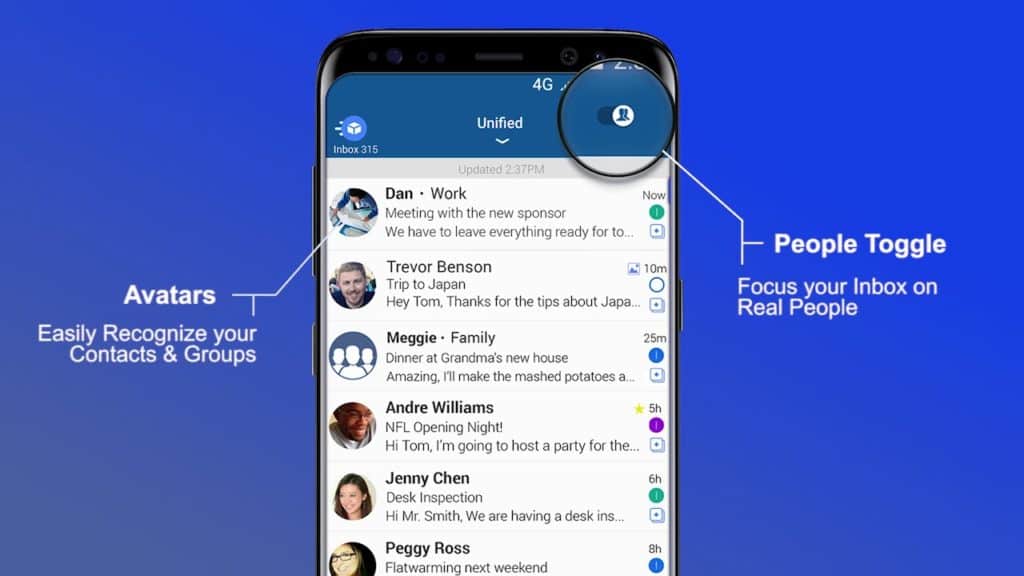
Third-Party App Stores
Some apps might be harder to lay your hands on, even using the methods outlined above. Remedying this isn’t impossible. I installed third-party app stores. These included APKPure and Aptoide. For the broadest selection of Android apps, I also used the Amazon App Store.
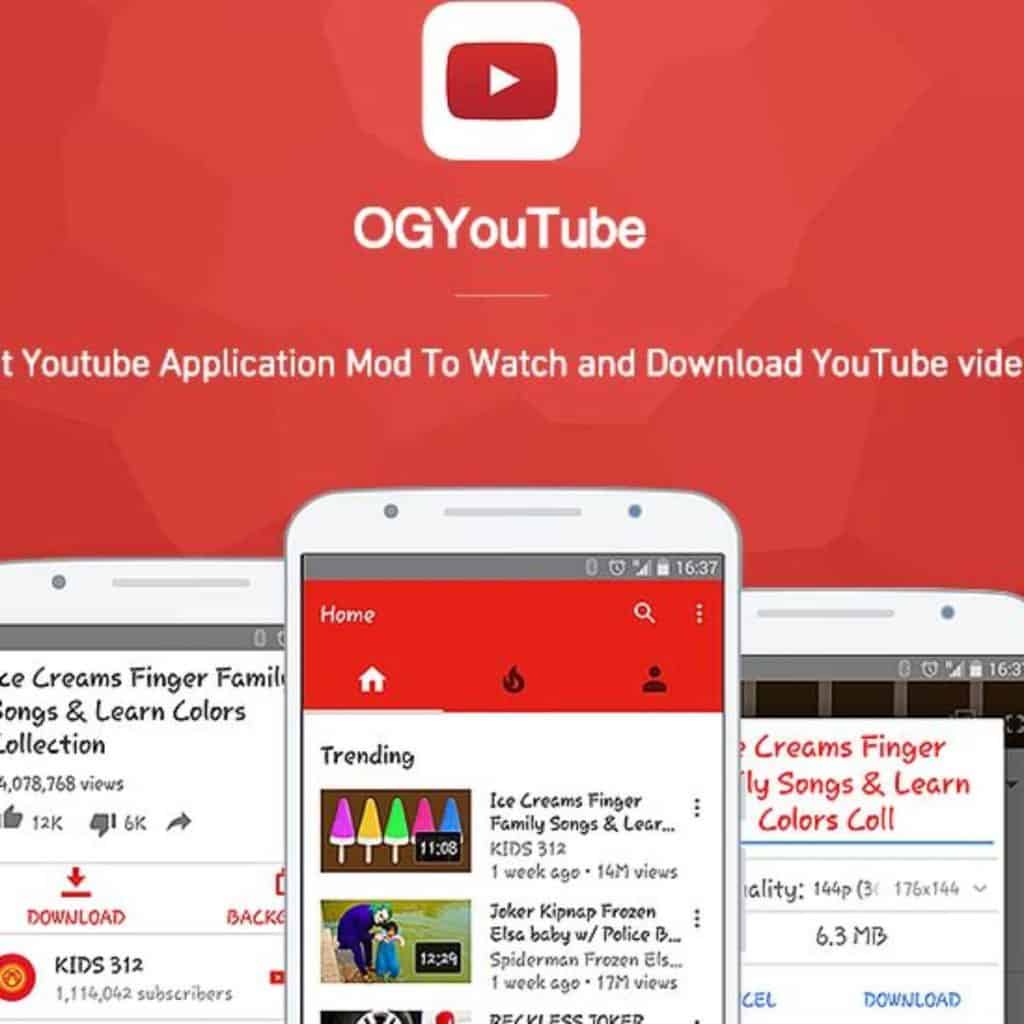
Google App Alternatives
While these methods will help you kit out a non-Google equipped phone with nearly everything you’re likely to need, there’s another class of apps – third-party versions of Google Apps. There’s a tonne of these, and they can easily replace most apps made by Google. Many also offer superior features and most are free. Here are my picks:
Gmail – Outlook is an excellent email app. It not only works with Microsoft’s freemium email service but can play nice with other email services including Pop3 and IMAP.
Another excellent option is BlueMail. It’ll work with Microsoft Exchange, Gmail, Outlook, iCloud, Yahoo, IMAP and POP3. Looks-wise it resembles Gmail’s Inbox. As well as offering the same swipe actions as Outlook, BlueMail is very customisable.
YouTube – NewPipe is a Freeware YouTube app that adds a few handy wrinkles to the stock YouTube app. It’ll allow you to download both video and audio at various resolutions. It’ll also play clips in a pop-up window for split-screen multitasking. A lightweight design also means that it’s frugal when it comes to system resources.
OGYouTube’s claim to fame is that it’ll play clips with none of those incredibly annoying ads. It also allows you to download clips and can play clips in the background. OLED screen-equipped phone owners will also appreciate that it has a battery-friendly dark mode. And because it has an interface that’s mostly the same as the YouTube app, there’s next to no learning curve.
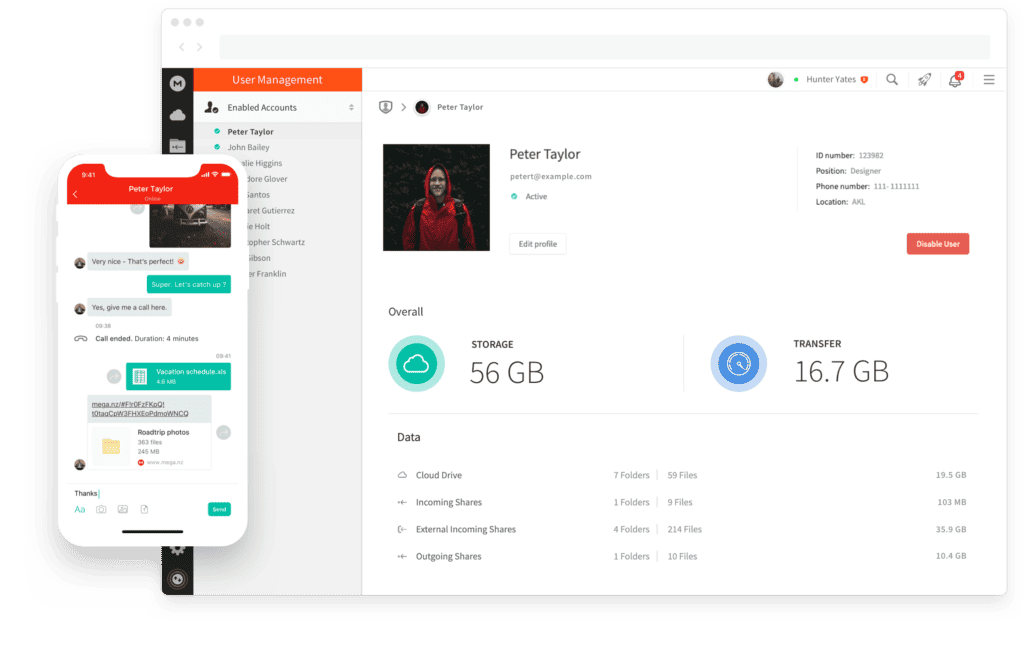
GOOGLE DRIVE
Dropbox is probably the most well-known cloud storage app. It’s a doddle to use and is secure, as it also encrypts data and offers two-factor authentication. A basic, free Dropbox account comes with 2GB of cloud storage.
The Box app is an excellent Google Drive alternative for small and medium-sized businesses. In addition to remotely storing your data, you also get some useful collaboration tools. Using Box, files shared with your workmates can be edited and annotated in real-time. It’ll also play nice with Office 365, Salesforce and Adobe Sign. Detailed version tracking is also included, so you track every synced version of the file as well as any changes made. Box also uses machine learning to make task assignment, deadlines and progress monitoring more automated.
Mega is both free and secure. It’s also Kiwi-based and bundles a generous pile of storage (you can also purchase more as needed). Data is encrypted in transit, and there are collaboration and file-sharing tools. Mega might be based in New Zealand, but they comply with GDPR rules. It’s also built with public source code, allowing curious types to have a wee peek under its hood.
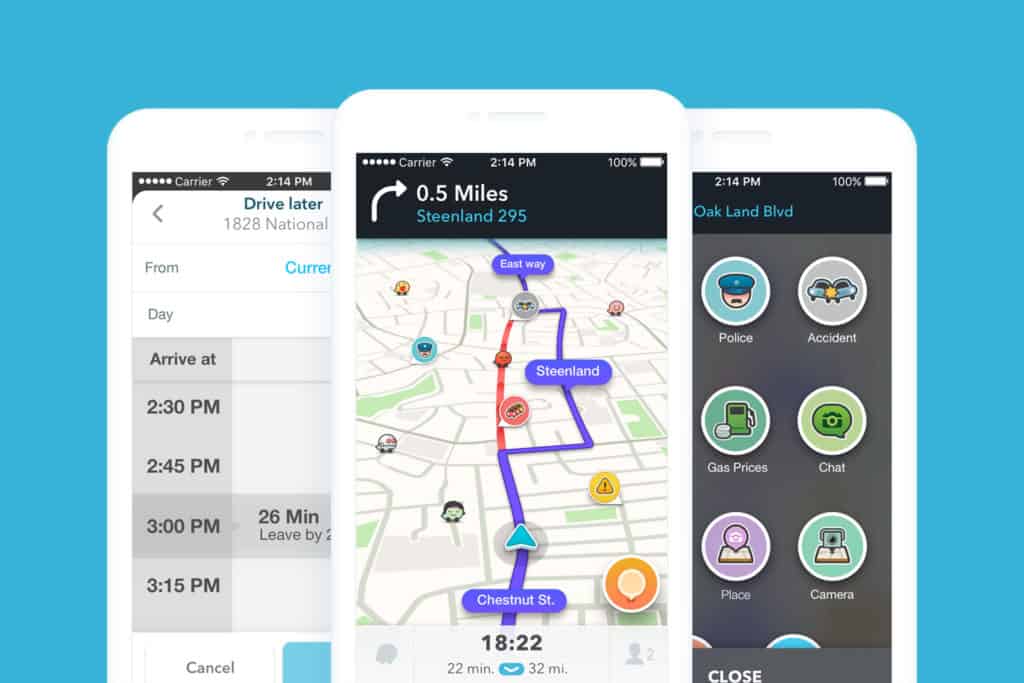
Google Maps
There’s no denying that Google Maps is an excellent app. But Waze has been available for quite some time and provides industrial-strength navigation. From its extremely intuitive UI through to its ability to report on traffic in real-time, Waze is an excellent (and free) Google Maps replacement.
So, is a lack of direct Google support that much of a showstopper? Despite my initial concerns, it turns out that it isn’t that much of a problem. This is mainly due to the open and flexible nature of Android, plus a massive amount of non-Google support made skirting Trumps idiotic Huawei ban effortless.