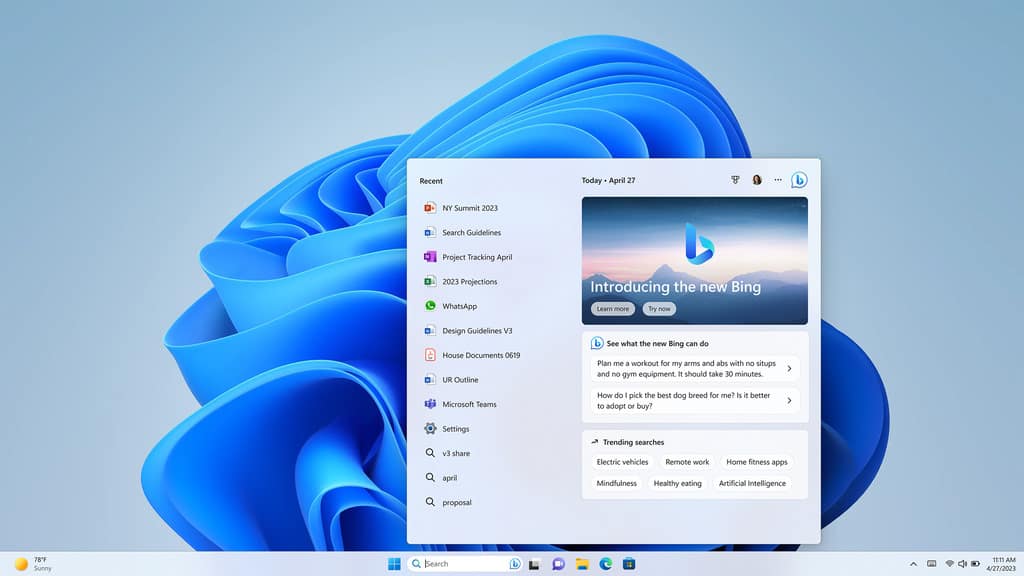Huawei Matebook 13 Notebook REVIEW
Summary
Matebook 13 Notebook REVIEW
Huawei’s latest stab at notebooks looks more than a little like Apple’s Air but it’s less expensive and cleverer, writes PAT PILCHER.
$2199

Clouds may be gathering over their smartphone business, but that’s not stopping Huawei. They’ve just launched the 2020 MateBook Windows 10 PC line-up, and they’re real crackers. We got our sweaty paws on the MateBook 13 to see what was on offer and came away impressed.
If you’re wondering what sort of notebook PC Huawei would craft, wonder no more. The MateBook 13 is best described as the Windows 10 Ultrabook equivalent of a 13-inch MacBook Air, except it comes with a few things that MacBook Air owners would probably love to have.
Given the cosmetic similarities to the MacBook Air, comparisons are inevitable. Aside from the noticeable differences such as Windows 10 Vs MacOS, the MateBook 13 includes a touch screen and a more powerful Intel Core i7 processor (by default, the MacBook Air comes with the less powerful Intel Core i5). Then there’s also discrete NVIDIA graphics.

Like the Air, it has an alloy chassis. This not only gives it a premium look but also feels reassuringly solid. As a bonus, it turned out that In use it was both fingerprint and scratch-resistant. Weighing in at 1.27 kg, the MateBook 13 is portable and weighs about the same as the MacBook Air. While there are lighter Ultrabooks available, most don’t pack a 42 WHr battery in an alloy body that houses fan cooling, a Core i7 CPU and a Nvidia GPU combo.
You’d be forgiven for feeling that a 13-inch display is too small to be usable for a laptop. Still, the MateBook 13’s 2160×1440 display sports a 3:2 screen ratio compared to the 16:9 found in most notebook PCs. Because of this, its screen is taller, and this equates to plenty of on-screen real estate. It’s also able to output around 300 nits, which means that it’s plenty bright. The auto-brightness feature seems to kick in a lot and dims the screen, but thankfully it can be turned off.
The bezels on either side of the display are wafer-thin, but the top and bottom display bezels are chunkier. All told, you get an 88 percent screen to body ratio. The top bezel houses the 1MP web camera where the previous MateBook X models used an awkward pop-up camera that didn’t quite work with video conferencing as you’d be looking at the keyboard instead of the screen.

A particularly neat feature that Huawei smartphone users will like is what Huawei calls ‘Huawei Share’. With it, you can use NFC to tap your Huawei smartphone on an area indicated by a ‘Huawei Share sticker’. This sees the screen of your phone popping up on your laptop. With it, you can drag and drop files between both devices and send text messages/emails using the MateBook’s keyboard and trackpad. It might sound gimmicky, but once you’ve used it, there’s no going back.
The keyboard and trackpad were a pleasant surprise too. While key travel isn’t huge, the keys provide satisfying tactile feedback. They’re illuminated and have two brightness levels. The edge to edge layout proved roomy and comfy for extended typing sessions, despite the petite size of the MateBook 13. Likewise, the generously sized trackpad was problem-free in use. I say this because trackpads seem to be the problem child of Windows 10 PCs, so I was pleased to note Huawei had got this right.
One feature I was taken with was the fingerprint reader built into the power button. With it, unlocking is as seamless as powering up the MateBook 13 instead of farting about with pins or flaky facial recognition. The speed and accuracy of the fingerprint sensor/power button made using the MateBook effortless. This isn’t a huge surprise given Huawei’s long heritage of building fingerprint sensors into smartphones.
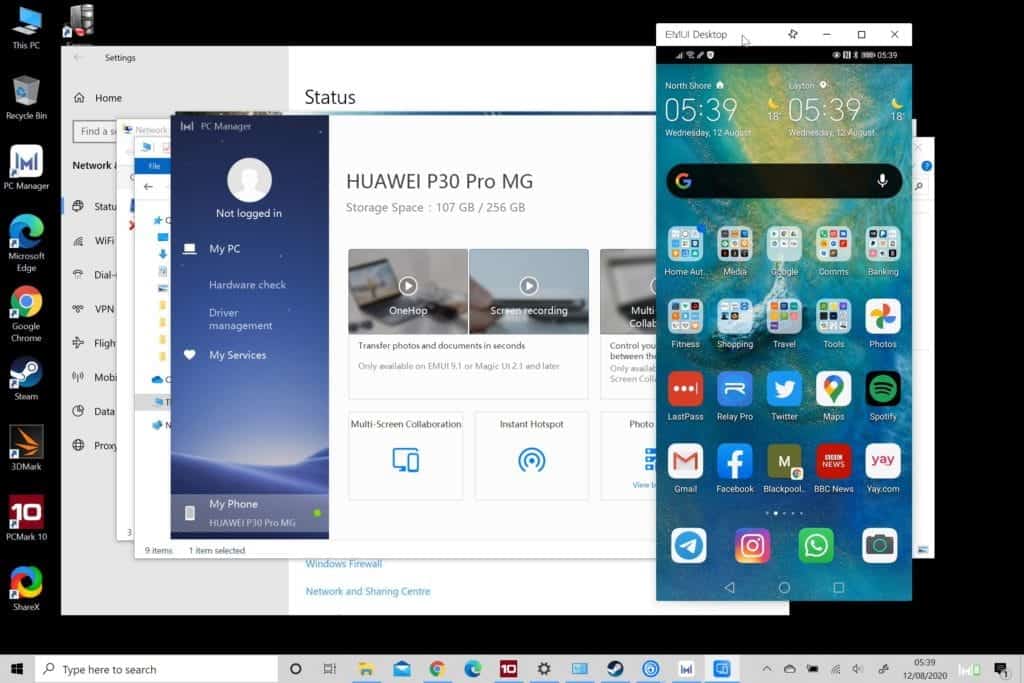
While Huawei generally builds good audio into their phones, the reality is that if I want great sound, laptop speakers are not where I’ll look for it. Thankfully, the MateBook 13 has a 3.5mm headphone socket and Bluetooth. Both worked fine with its integrated Dolby Atmos (I found this worked well with headphones for watching movies or YouTube). Its speakers are downwards-firing. This works when the MateBook is on a desk, but on my lap, my legs blocked the speakers, resulting in muffled audio. The reason for Huawei choosing downward-firing speakers over upward positioned drivers is that the Matebook 13 uses cooling fans. These consume some of the limited internal space for airflow. This is a good thing – it means the MateBook is less likely to get too hot and use thermal-throttling (which would be a waste of that Core i7 CPU and Nvidia GPU grunt). Thank goodness for headphone sockets and Bluetooth.
Huawei uses Whiskey Lake Intel silicon, which clocks in slightly quicker than their Kaby Lake CPUs. In practice, this makes the MateBook 13 a surprisingly powerful Ultrabook. The NVIDIA GeForce MX250 is an entry-level GPU. This means that while it’ll work with most games, high or ultra-high graphics settings will see framerates dipping below what is useable. That said, the combination of a powerful mobile Core i7 and a discrete GPU does make the MateBook 13 a surprisingly versatile yet portable machine.
The MateBook passed the ball-scorch benchmark with flying colours. Active cooling meant on-lap heat levels were never an issue unless I was driving it hard with a particularly demanding app. Fan noise was barely noticeable, and this speaks volumes about the airflow engineering given how cramped the internals of the MateBook must be.

Last (but by no means least), Huawei has used a Western Digital SSD. It was both zippy and silent. Sequential read speeds benched at around the 3,500 MB/s mark while write-speeds clocked in at a tidy 2,500 MB/s, which isn’t too bad at all. I got just over 8 hours of battery life with light use (word processing/web surfing) away from the mains. I was also able to quickly top up its battery with just 30 minutes of fast charging delivering close to two hours of battery life. Handier still, the Matebook’s power adaptor could act as a fast charger with my Mate 40 smartphone. Considering its battery is powering a quad-core CPU, and a high-end Nvidia mobile GPU, 8+ hours is decent.
A good spec and excellent built quality make the MateBook 13 desirable hardware. Add to this the fact that it is available for just $2199 and there’s a lot to like.
Tech Specs
Huawei MateBook 13
Display
13-inch
2160 x 1440, 200 PPI, touch-enabled
Aspect ratio: 3:2
CPU: 8th Gen Intel Core i5 8265U
GPU: NVIDIA MX 250 with 2GB GDDR5
Storage: 512GB NVMe PCIe SSD
RAM: 16GB LPDDR3 2133MHz
OS: Windows 10
Ports: 3.5 mm jack, 2x USB-C
Camera: 1MP
Audio: Dolby Atmos (No support for audio mixing feature)
Battery: 41.7 Wh
MateBook Charger 65W (included)
Dimensions: (W) 286 mm x (D) 211 mm x (H) 14.9 mm, 1.27kg
Colours: Mystic Silver or Space Gray