Tech-challenged parents need help kitting their kids out with the right gadgetry, and PAT PILCHER is here to make it all really easy.
Witchdoctor’s Buyer’s Guides are brought to you by Slingshot

Much to the relief of parents everywhere, a new school year is about to start. Gearing your kids up with the right tech for a new school year might be the last thing on your mind, so we’ve crafted this buyers guide, which is designed to help tech-challenged parents kit out their kids with all the right tech they’ll need for school.

Computing
Most schools have moved their coursework online. Nowadays, personal computing hardware is a must for kids (and parents wanting to keep an eye on their child’s progress!). Here are the options:
(NOTE: Before you do anything, check with your kid’s school to see what they require tech-wise so that they have the right gear to take part in their school’s academic curriculum.)
Different schools have different hardware requirements. Some will opt for Google’s online ecosystem mandating Chromebooks. In contrast, others will go down the Apple/Microsoft path and ask that kids are kitted out with PCs or a Mac.

Chromebooks
There are pros and cons to each approach. Chromebooks are an attractive option for many schools, thanks to their affordability. The key things to look for with a Chromebook are as follows:
* They’re a low spec machine, yet feel zippy thanks to the ultra-lean Chrome OS which is built around Google’s Chrome browser.
* Pros: They’re probably the most affordable option for school notebook computers. They’re also very secure and have a growing base of web-based apps. Battery life with most Chromebooks is also excellent.
* Cons: While moves are afoot for Chromebooks to support Android apps, most limit you to what apps are available via the Chrome store. They also lack the raw processing power of a Windows PC or Mac, which limits their ability to run demanding apps. Last (but by no means least) their functionality can be reduced when away from an internet connection.
* Key considerations: Look for a Chromebook with 4GB or greater RAM. Also, look for a fast CPU with 2-4 cores running at 2GHZ or faster. CPU branding can be confusing. If unsure, check out reviews for any models you’re considering. Check with your kid’s school to see what specification or models they recommend. Also factor in the cost of additional accessories (such as a good laptop bag) into your budget.

Windows PCs
Windows personal computers are the productivity tool of choice for most workplaces. Getting kids familiar with Windows-based productivity apps should (in theory) give them a head start in a future workplace.
Pros: Windows has a massive amount of support, so there’s a vast ecosystem of apps to choose from. Most Windows laptops offer the right balance between processing power and battery life. Extensive industry support also means there are plenty of choices when it comes to hardware and accessories.
* Cons: The popularity of Windows has also made it a target for malware, so security can be a real issue. This means that good anti-virus/malware software and windows updates are a must.
* Key Considerations: Look for PCs with solid-state storage (SSDs) rather than mechanical hard drives. SSDs are more durable when it comes to bumps and knocks. Look for at least 250GB of storage (1TB is ideal). Aim for 4-16GB of RAM and look for a Core i5 or AMD Ryzen 5 (or faster) CPU. Factor in extras such as an Office 365 subscription, security software, a laptop bag and mouse into your budget. Check with your child’s school to see if educational discounts are available for hardware and software.

Apple Macs
They’re beautifully designed and highly intuitive to use. Apple has built up a cult following around their gear for good reasons.
* Pros: Macs are a secure and reliable option. Like their PC counterparts, there is also a massive range of applications available.
* Cons: Apple gear typically commands a stiff price premium and can be considerably more expensive than Windows or Chromebook hardware.
* Key Considerations: A top-end hardware spec with Apple will cost a lot. It is also probably going to be overkill for a school device, so check with your child’s school to see what Mac hardware they recommend. Many Apple dealers also offer educational discounts.

Accessories
The first accessory any parent should consider for their child’s back to school tech should be a laptop bag.
* Ideally, a laptop bag should be comfortable to carry. Some come in a backpack configuration and have a padded/protected area for storing a laptop (which will protect it from knocks and bumps).
* Equally important are the number of extra pockets/compartments for storing textbooks/stationary, and other laptop accessories.
* Laptop bags come in many designs and styles, which range from satchels and sleeves through to backpacks.
* Most schools will want your kids to use productivity software which usually consists of a word processor, spreadsheet, presentation software and database.
* Check with your school to see what software they specify as part of their curriculum. While there is a growing body of capable open-source productivity software, commercial options such as Office 365 are subscription-based and have annual and ongoing costs.
* For Windows PCs and Apple Macs, also look at anti-theft and security software. Good anti-theft software such as Prey (which is free for Mac OS, IOS, Linux and Windows) can remotely lock, wipe and help users track down stolen laptops.
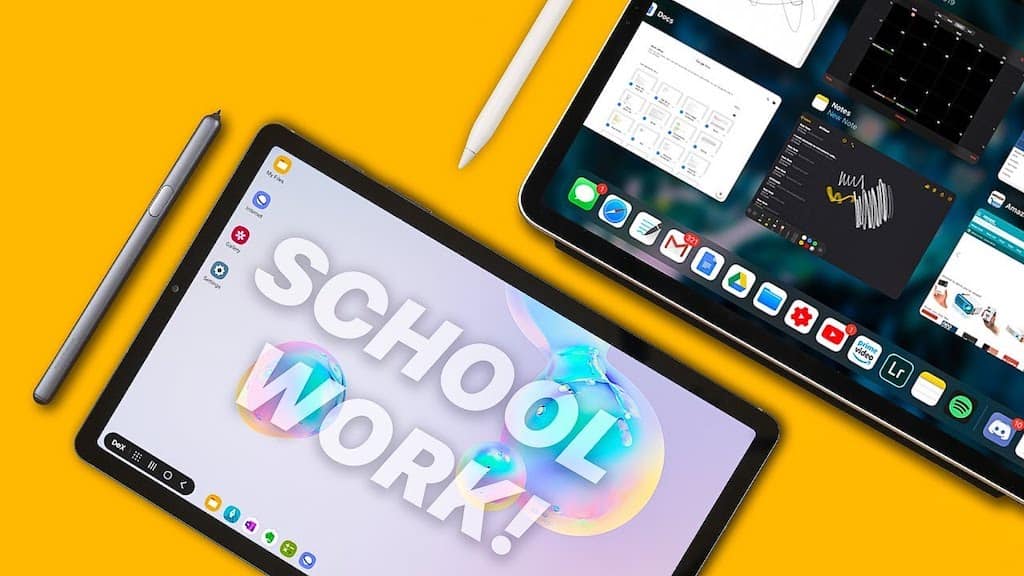
Tablets
Tablets come in three flavours – Android, Apple, and Windows. While Android is the most affordable, quality can vary widely from no-name brands through to high-end tablets from the likes of Samsung. Apple’s iPad commands a stiff price premium but has a huge amount of support. Microsoft’s Windows is far less common and is typically limited to convertible PCs whose screens can flip backwards or be removed to act like tablets.
As always, check with your child’s school to see what tablets they recommend and if they have access to any education discounts. Here are the key factors to take into account when buying a tablet:
* Screen size: aim for a 10-inch display which is a good compromise between being not too cramped and still portable.
* CPU: Most tablets will come with a multi-core CPU. Android is perhaps the most confusing, given the range of different processors on offer, but look for 2ghz clock speed or faster and aim for a quad-core or higher CPU.
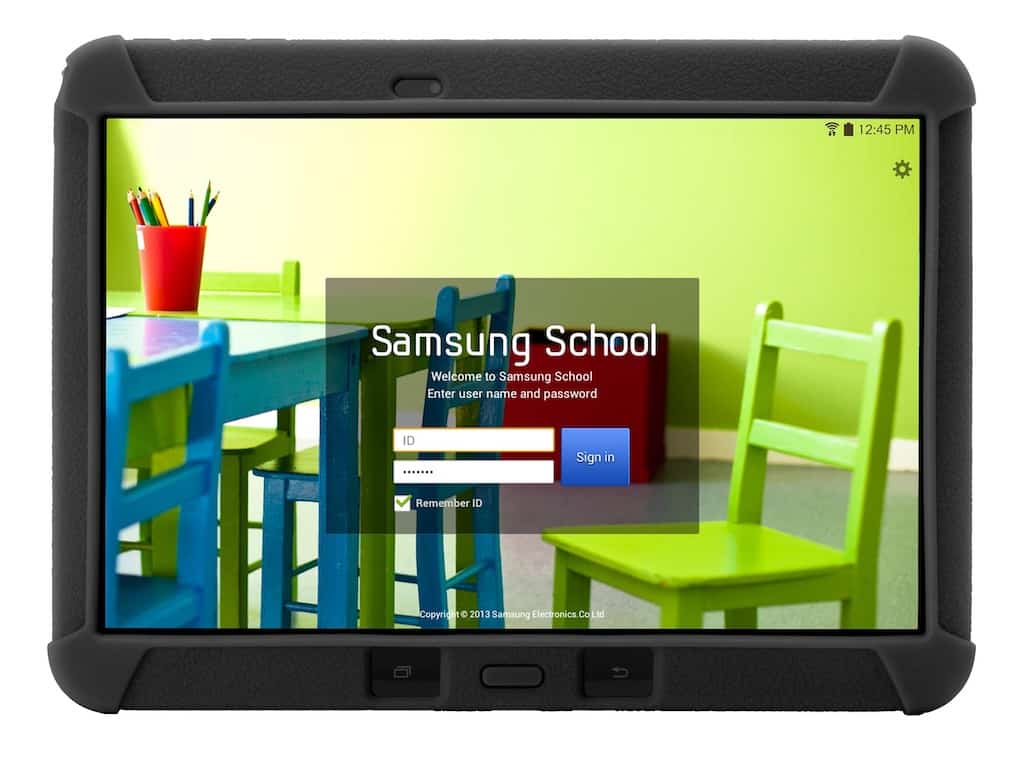
* Memory and storage: Ideally aim for 2GB of RAM (4 is better). This will allow for light multitasking. On the storage front, 32GB of onboard storage is minimum, but higher is better. If you want more space look for a microSDXC card slot.
* Accessories: A clip-on or Bluetooth keyboard will greatly extend the usefulness of the tablet, while a protective case and screen protector will also help protect your kid’s tablet from any inevitable knocks and drops.
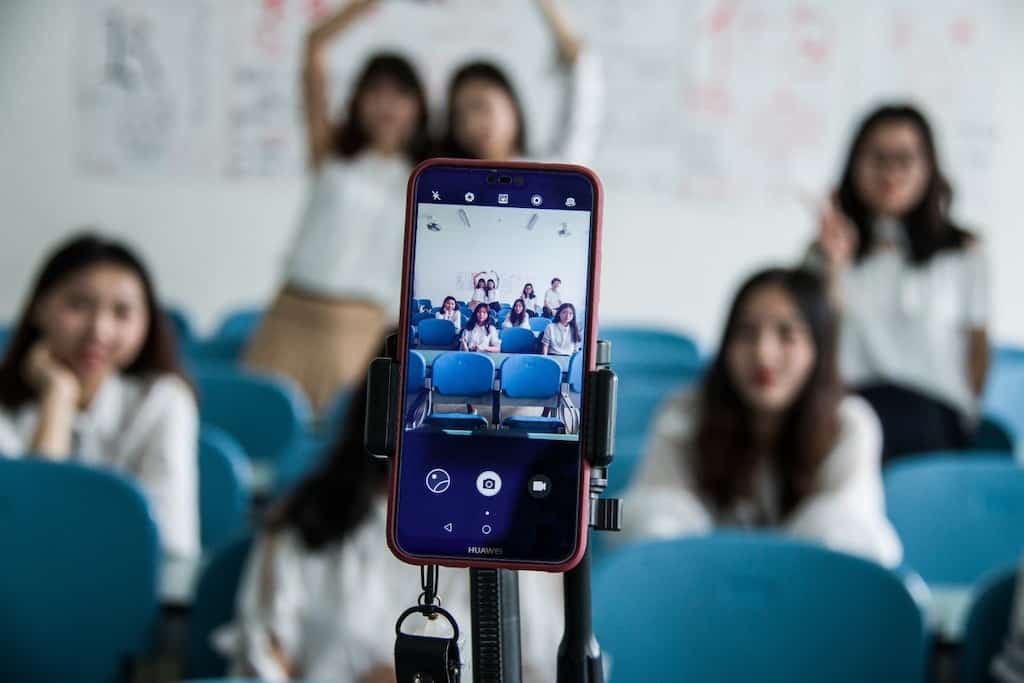
Smartphones
A cellphone isn’t something we just talk on nowadays. For email, photography, social media, music and a zillion other things, a smartphone is indispensable. More importantly, they provide a way for your kids to stay in touch.
Here’s what we recommend:
Smartphones tend to come in one of three flavours – flagship, mid-range and budget.
The key differences are that flagship phones have the highest spec for storage, RAM, display, CPU, camera, charging and battery life. Mid-range phones tend to use last year’s flagship tech and offer a lower spec but are more affordable. Budget phones are built to a price and often achieve an affordable sticker price by cutting back on specs.
The crucial thing to remember is that the gap between flagship, mid-range and budget phones has become very blurry over recent years. Most midrange and some budget phones offer incredible bang per buck value.
There are really two key smartphone technologies to choose from: Apple or Android. Both are excellent choices, and your choice of either will most probably come down to what tech ecosystem you have at home. If you are a Mac/Apple Watch/Apple TV household, an iPhone is a good bet. For non-Apple households, Android is a decent choice. If unsure, try out some simple tasks like composing an email/text, shooting a photo or browsing the web in a telco store to see which suits your child best.
There are a few other considerations to take into account when buying a smartphone for kids:
* Protection: Read up on how to track and locate missing Apple or Android phones.

* Both Apple and Android phones can use built-in GPS to show you where the phone is. In some cases they can allow you to remotely lock and even erase a lost phone, saving you a lot of grief and money.
* Ruggedness: When buying a phone for kids, factor a decent phone case into the mix so that it doesn’t shatter with its first fall.
* Most phones are crafted out of glass and will break when dropped onto hard surfaces (such as a classroom floor).
* Also, look at the phone’s IP rating – this denotes dust and water resistance. A growing number of mid-range and flagship phones are rated to take a dunking and keep working, while few budget phones have any IP rating.
* Battery: Fast charging is an underrated flagship spec and can quickly top up a phone running low on juice.
* Likewise, wireless charging is also incredibly handy. Instead of fiddling about with cables, your kids can simply place their phone on a wireless charger.

Multifunction Printers
Multifunction printers are the home office equivalent of a swiss army knife. They can typically print, scan, copy and fax, which makes them handy for school homework-related tasks. MFP’s come in two flavours: inkjet or laser. Inkjets are the most affordable and most can do a decent job of photo printing.
* Multifunction laser printers are ideal for high-volume text print jobs. Although they’re more expensive than inkjets, they can print small fonts while maintaining readability, which is something cheaper inkjets struggle with. Laser printers can either be monochrome or colour. Colour laser printers cost more to use but increase printing and copying options. They are usually faster than inkjets. Because MFPs can print, scan, copy (and some can also fax) they’re great for reducing gadget clutter.
* The Scanners in an MFP can help make a digital copy of a paper document.
* If photo and image scanning is likely to be part of your work (and your kid’s homework), scanner resolution is a key specification. The higher the resolution, the more detail can be captured.
* For scanning text, 600dpi (dots per inch) is more than ample. Similarly for printing, draft images and text is typically printed at 300 x 300 or 320 x 320 dpi. Higher quality text is usually printed at 600 x 600 or 720 x 720 dpi, or for tiny fonts, 1440 x 720 dpi.
* If photo printing is likely to be a regular task, look for a printer that can output 1200 x 1200, 1440 x 1440 dpi, or 2880 x 1440 dpi and higher.
Other key considerations include:
* Economy Modes: With printer ink and toner costs, check that the MFP you’re looking at has an economy or draft setting.

* Fax Capabilities: Built-in fax capabilities are becoming less common. If you do want a fax, think about the location of the MFP as it will need to be connected to a phone socket.
* Duplexing: Printers with automatic duplexing can print on both sides of the page without you having to feed printed pages back through the printer.
* Document Feeders: If you are likely to scan or print large volumes, look for an MFP with an automatic document feeder. It will help you make light work of large amounts of copying or scanning.
Cost to use is also a huge consideration, with the total running cost of any printer likely to exceed its original purchase price many times over.
* Ink cartridges can be hellishly expensive. Check to see if the cartridges can be easily refilled, which can be many times cheaper than purchasing new cartridges.
* If you’re looking at inkjet MFPs should also involve looking at the availability of high yield cartridges to reduce the amount spent on ink.
* The other not so obvious cost with inkjet photo capable MFPs is paper. To get optimal photo-quality prints, you need glossy or matt photo paper, which typically commands a premium over regular paper.
Witchdoctor’s Buyer’s Guides are brought to you by Slingshot















