You’ve got an Android TV but it won’t let you watch Amazon Prime Video. PAT PILCHER has the solution, and it doesn’t cost a cent.
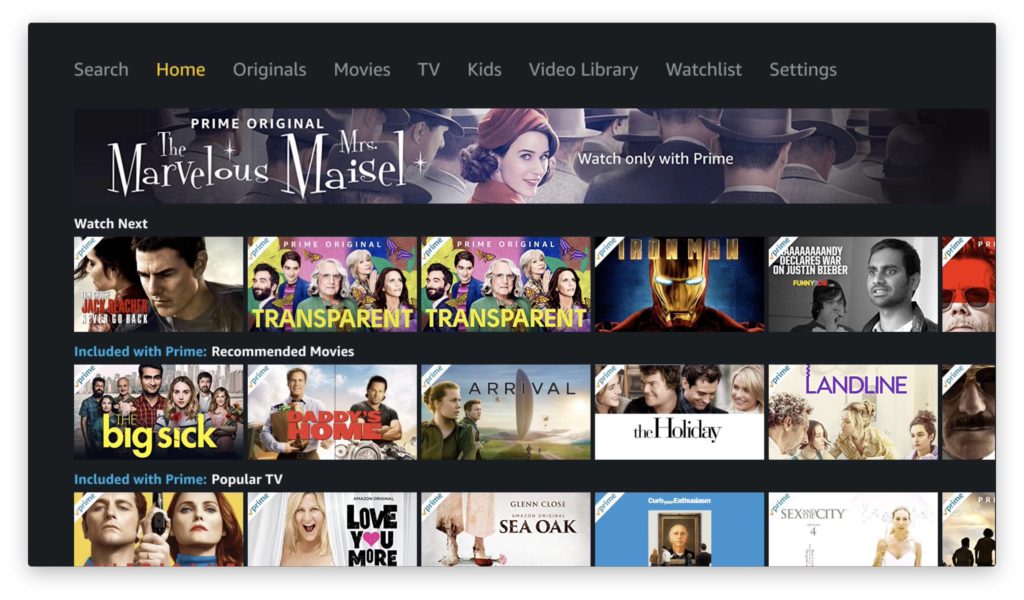
Not so long ago I reviewed the Freeview SmartVU Android TV dongle, which is a superb piece of gear for adding smarts to an old school dumb TV. Because it runs Android TV, there’s a vast number of third-party apps and games available and the Google Assistant is also baked in, which means you can use the built-in mic on the remote to find YouTube clips.
There is one small downside to Android TV, though. If you want to use Amazon’s rather excellent Prime Video streaming service, it turns out that you’re out of luck. In a fit of anti-competitiveness, Google decided they wouldn’t allow it to install and run. They would much rather you used their equivalent service instead. I don’t know about you, but this sort of nonsense annoys the bejesus out of me, and it’s also why I cannot use Google Music on the many Amazon Echo speakers scattered around my house. GRRR!
 With 2Degrees now offering a free subscription to Amazon Video with their fibre broadband offerings, not being able to install Amazon Prime Video on an Android TV could become a growing pain-point for many 2Degrees subscribers.
With 2Degrees now offering a free subscription to Amazon Video with their fibre broadband offerings, not being able to install Amazon Prime Video on an Android TV could become a growing pain-point for many 2Degrees subscribers.
There is good news, though, and it comes in the form of a simple yet smart workaround that will see Amazon Prime Video working on Android TV devices. Note: this tutorial is for Android TV, not Android powered TV boxes. Here’s how it works:
First things first, you need to let Android TV agree to install from unknown sources. This isn’t as scary as it sounds and, in this case, allows an app to be discoverable in the app store that would not usually be visible to Android TV devices.
 To do this, select Settings, the cog at the top right corner of the Android TV home screen. In the Settings menu, choose Security and Restrictions and make sure the unknown source option is enabled.
To do this, select Settings, the cog at the top right corner of the Android TV home screen. In the Settings menu, choose Security and Restrictions and make sure the unknown source option is enabled.
Next, go to Apps and select Get More Apps, then in the Android App Store search box, look for Downloader
You may need to scroll through a lot of other apps, but once you find the Downloader app, install it.
Next, you’ll want to fire up the Downloader app and type in http://bit.ly/dorkprime on its home screen, hitting the Go button when done.
 Amazon Prime Video will download, and then click Install. The Downloader will also prompt you to see if you want to delete the .APK install files which, given the limited amount of storage on most Android TV operating systems, is probably a good idea.
Amazon Prime Video will download, and then click Install. The Downloader will also prompt you to see if you want to delete the .APK install files which, given the limited amount of storage on most Android TV operating systems, is probably a good idea.
You might need to add Amazon Prime Video to the app bar on your Android TV (consult the manual on how to do this if need be, as the steps for doing this can vary between different Android TV OS’s).
Next, fire up the Amazon Prime Video app. You’ll be prompted for your login details. If you’re a 2Degrees customer you’ll want to use the details they’ve provided, or if you are an existing Amazon Prime Video customer, then use your existing login details.
The app will direct you to the Amazon Prime Video site to authenticate your login with a code that can be done on a PC or smartphone.
Once that’s done, you’re good to go. Enjoy!
For more information on getting 12 months free amazon prime video, click HERE.








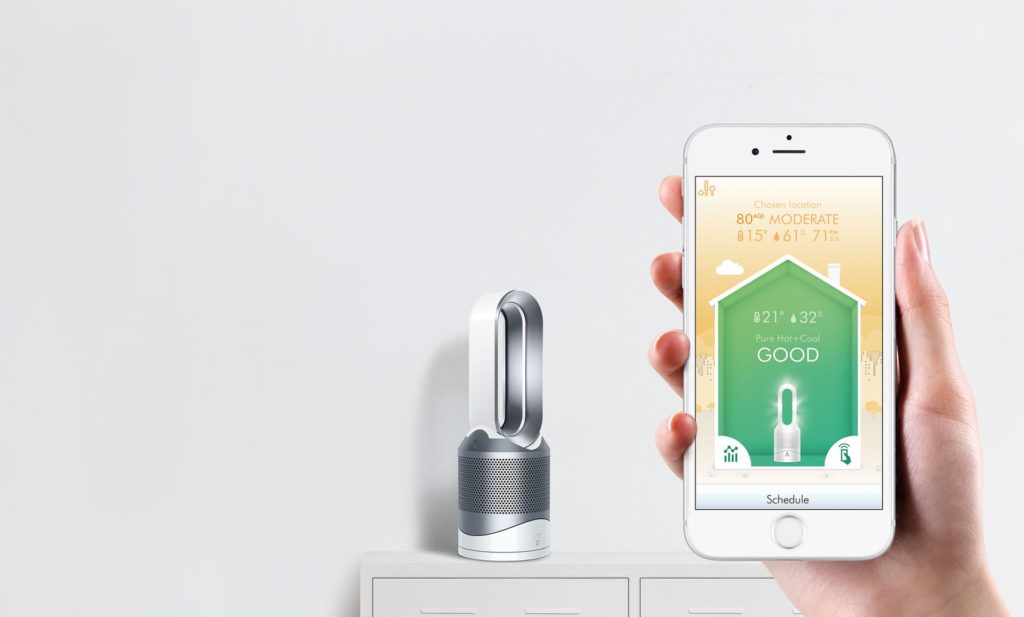


I can’t find the downloader app on my new tv so that I can download the Prime Video channel
Hi Richard – Assuming you are running android TV, go to Apps and select Get More Apps, then in the Android App Store search box, type Downloader and search. Hopefully, Google has not removed it from their app store. Hope this helps!
Pat
Thanks, that worked a treat! Downloader was a bit hard to find but still there as at 28/6/19. Did also have to enable unknown sources for Downloader, but interface was intuitive.
Thanks. With your very clear explanation was able to install prime video on my certified android tv.
Thanks so much it was driving me crazy trying to work out why I couldn’t find amazon prime ??????
Thanks a lot it worked like a charm
Happy to help!
Dowloaded but how to lauch it. Thanks
I don’t know if my last comment was posted or not.
I did everything it asked me but I still can’t find Amazon Prime
Thank you soooooo much! I have been going crazy trying to do this for weeks! You explained it so well too!
The amazon prime appmwas downloaded but after signing in I was unable to play any videos. Some error was shown. Please help.
The application tells me won’t operate correctly on my system and to update it. If l let it run it operates but is very jerky. Is their an updated version
Thank you! My tvs built in WiFi just gives up randomly so the smartvu is the only platform I have left. Not having amazon was doing my head in. Much appreciated.